Hold on to the moments with ����Ӱ��,
Quick Guide To ����Ӱ�� Software
Before you begin, download and install the ����Ӱ�� Designer Software. This software lets you design your custom photo books offline and create them at your own pace. Follow the steps below to learn about our photo book design software.
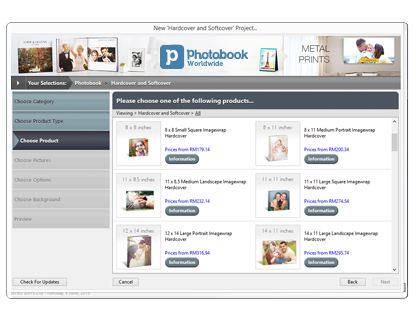
1. Select your photo book type and size
Select your preferred photo book size from the drop-down list. Choose from a range of photo book sizes and styles consisting of imagewrap hardcover and softcover photobooks. Check out all available photo book sizes and styles here. Next, name your new photo book project and click "Create".
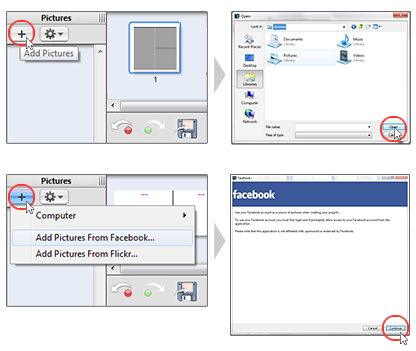
2. Load your pictures
Click on "+" icon to add pictures to your project. Select the pictures you desire to put into your book. Your pictures will then be loaded into the "Pictures" tray, and are now ready to use.
You are able to import pictures from Facebook and Flickr as well.
Note: Suitable for larges images. Above 5mb and 300 DPI
(Max 8mb and 600 DPI).
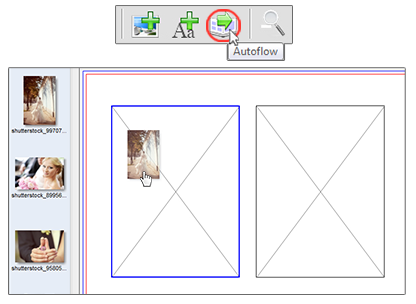
3. Fill in pictures
To insert a photo, drag-and-drop your picture into the page. You can choose to have your picture as a single picture, background picture or spread.
TIP: Avoid placing important objects (eg. faces, text boxes, etc) directly on the center of the spread (along the shaded area). Our books are binded with PUR glue for the most durable binding strength and pictures that spread across the center line may seem curved or certain parts may be hidden from view.
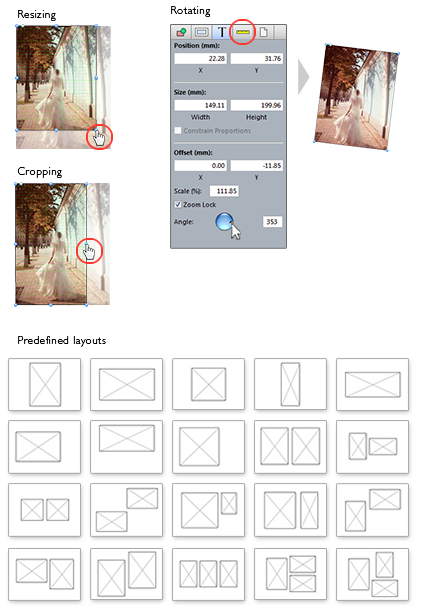
4. Resize, crop & rotate pictures
Resizing - Drag the resize handles at the four corners of the object to resize your picture
Cropping - Drag the side handle inward to crop your picture.
Rotating - Click on the Position button on the photo tools menu on the right of ����Ӱ�� Designer. Toggle the picture according to your desired angle.
Predefined layouts - Make layouts easier! Select the layout of your choice and simply drag and drop them to shape the entire page with your images.
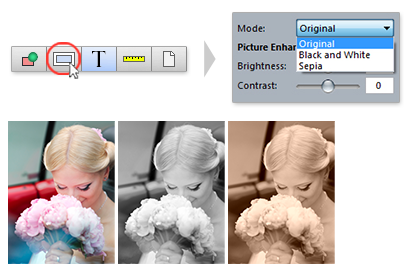
5. Edit pictures
Give your photos a special touch. For a unique look, consider adding Black & White or Sepia filters. Feel free to explore the image enhancements such as Contrast, Sharpen, Skin Tone, and Noise Reduction to showcase new results from your original images!
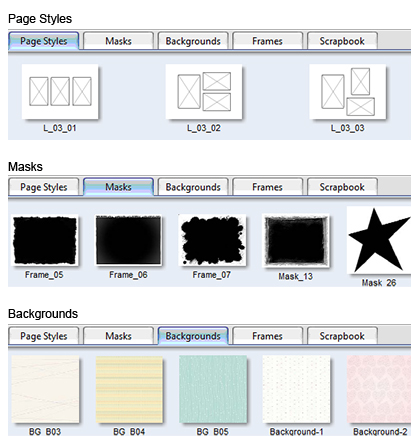
6. Change page styles, masks, backgrounds
You may want to start designing each page with "Page Styles". Just drag and drop your preferred layout to the page. You can adjust and modify the page layout according to your preferred picture sizes. These page styles make creating your book easy and fun!
You can add a mask to a picture box or shape simply by dragging it from the library onto the picture. A mask will always scale to fit the box exactly.
You can also use either your pictures as backgrounds, or the various pre-loaded background designs from the "Backgrounds" tray in the library.
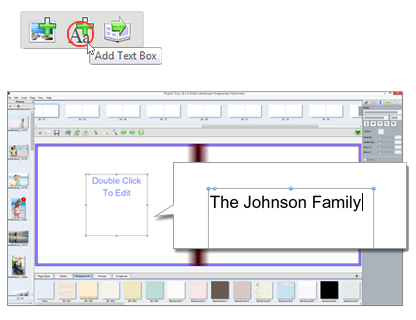
7. Insert text/captions
Adding text or captions to your book adds a special detail to your story. ����Ӱ�� Designer Software automatically loads all font types available on your hard disk. You can choose the desired font sizes and colours.
Note: Before the next step, ensure that all empty pages are filled or deleted. Remember, no changes can be made once your book has been uploaded.
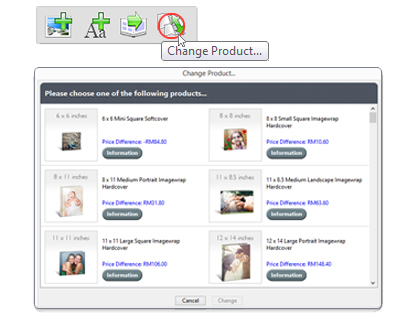
8. Change Photo Book Size
If you happen to change your mind on the product size, or had made a mistake selecting the wrong size, simply change it using the "Change Product" icon. Select the respective book type, click "Change".
Note: Only applicable for certain book types/sizes.
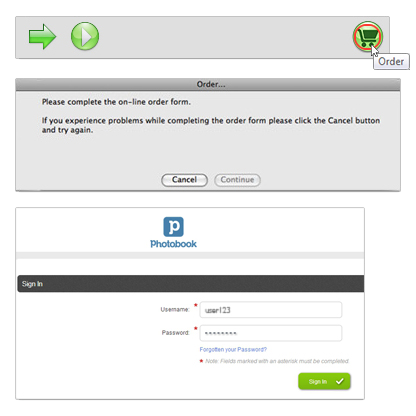
9. Order
Once you have finished designing your photo book, click on the green "Shopping Cart" icon to submit your photo book. Tick the disclaimer check box and click the 'Start' button. A new browser window will launch and you will be directed to ����Ӱ�� Worldwide's online order page. Sign in or create a new account.
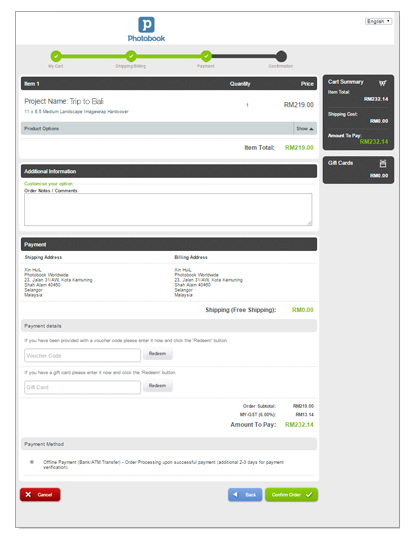
10. Make payment
Step 1
• Fill in the required quantity.
• Select cover material (for Debossed or Pro Series books). View all colors.
• Select slipcase, paper upgrades or presentation box (if required).
Step 2
• Confirm shipping and billing details.
• Select shipping method.
Step 3
• Confirm order is correct.
• Fill in Order Notes (for slipcase or presentation box if applicable - Step 1).
• Select preferred payment option.
• Fill in voucher or discount code and click 'REDEEM'.
• Click 'Confirm Order' and complete payment process.
• You will receive an email confirmation containing your order number (Example: PBO0138371) together with your order details.
Note: Please keep the confirmation e-mail for future reference.
*Standard shipping (without tracking) may take up to 24 business days depending on location.
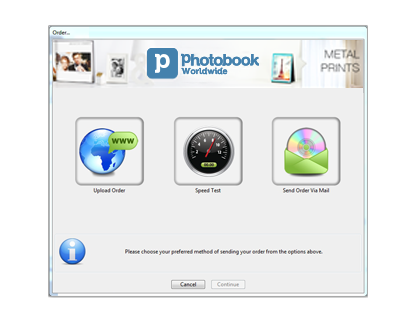
11. Upload order
The order is not complete until your book has been uploaded. Once you have completed the online order form, upload your book by choosing "UPLOAD ORDER".
You may choose to upload files online (approximately 30-45 mins depending on internet stability and file size), or save into a portable storage media (CD or thumb drive) and come to the ����Ӱ�� office to submit it. Click 'Continue'. Your order is complete once your file has been uploaded successfully.
IMPORTANT: We do NOT accept any amendments or changes to be made to the file ONCE the file (book) is uploaded. Therefore, it is the customer's responsibility to check the proofs thoroughly before uploading their books for processing.
Create a stunning photo book with our free ����Ӱ�� Designer Software. This offline photo book software offers unmatched creative flexibility and ease, allowing you to professionally design the perfect wedding albums, travel photo books, family photo books and more.
It also offers great customisable backgrounds, page layouts and colour palettes for extra depth to bring your memories to life. Download our offline photo book software now!Download and begin your book-designing journey!
